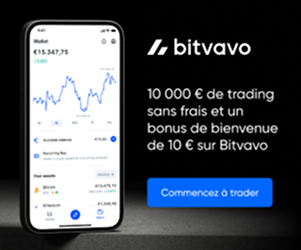In the world of cryptocurrencies, securing your assets is essential. Ledger, a hardware wallet, offers physical protection for your private keys, keeping them out of reach of online attacks. On the other hand, MetaMask is a gateway to the world of decentralized applications (dApps), but being a browser extension, it exposes your assets more directly to Internet-related risks.
Combining Ledger with MetaMask combines the best of both worlds: the unshakeable security of a physical wallet with the flexibility of access to DeFi dApps and services. This means that even when interacting with the web3, your private keys never leave your Ledger device, protecting you against hacking and malware.
How does it work?
Ledger' s connection to MetaMask works by using Ledger as a source of transaction signatures. When you want to perform a transaction or interact with a dApp via MetaMask, the signature process takes place on your Ledger, away from the prying eyes of the Internet. This adds a physical verification step: you have to confirm each transaction directly on your Ledger device.
MetaMask acts as an interface, allowing you to view your balance, initiate transactions and interact with dApps. But, instead of storing your private keys on your computer or in the cloud, they remain secure on your Ledger. It's a simple and efficient way to navigate the crypto ecosystem without compromising the security of your assets.
Getting started: Preparing for connection
Before diving into the combination of these tools, a few preparations are necessary:
- Update your Ledger: Make sure your Ledger device is up to date with the latest firmware. This ensures compatibility with the latest versions of applications and maximizes security.
- MetaMask installation: Download and install the MetaMask extension for your browser. Create a new portfolio or import an existing one, according to your needs.
Connecting Ledger to MetaMask in just a few steps
MetaMask configuration for beginners
For novices, setting up MetaMask is child's play. After installation, create a new portfolio or import an existing one. Secure it with a strong password. MetaMask will provide you with a recovery phrase
Connecting and unlocking your Ledger
Connect your Ledger via USB and enter your PIN to unlock it. Launch the Ethereum application on the Ledger. In MetaMask, click on the profile icon, then on "Connect a hardware wallet". Select Ledger and follow the on-screen instructions to connect the two devices.
Enhanced security: Settings and tips
Activate key functions for greater security
In the Ethereum application on your Ledger, make sure that blind signature settings are enabled for DeFi transactions. This adds an extra layer of security. In MetaMask, activate WebHID in the advanced settings for better integration with Ledger.
Keep secret: Why not share your recovery phrase
Your recovery phrase is the ultimate key to your wallet. Sharing it or storing it online compromises the security of your assets. Never reveal it. Ledger or MetaMask employees will never ask you for this information.
Managing your cryptos on a daily basis
Send and receive funds with ease
With Ledger and MetaMask connected, sending and receiving cryptos is secure and simple. Use MetaMask's interface to initiate transactions, which are then validated on your Ledger. This allows you to retain physical control over every transaction.
Explore dApps without worries
MetaMask opens the door to the world of dApps. Whether you want to lend, trade cryptos, or play blockchain games, MetaMask acts as a secure bridge. Thanks to Ledger's security, you can explore this space safe in the knowledge that your assets are protected.
By following these steps and tips, you'll maximize the security and efficiency of your day-to-day cryptocurrency management.
Tips for solving problems
What to do if it doesn't work? If your connection between Ledger and MetaMask fails, first check that all software is up to date. Then restart your browser or try another USB port. Make sure the Ethereum application is open on your Ledger before trying to connect to MetaMask.
Tips for connection problems For persistent connection problems, make sure that MetaMask is configured to connect to the right network (Ethereum Mainnet, for example) and that your Ledger is correctly configured to allow data contracts. This can often solve problems related to device non-detection.
Maximize safety and avoid pitfalls
Protecting your investment from hackers Using Ledger and MetaMask together offers an extra layer of security. However, always be vigilant. Use up-to-date antivirus software and avoid clicking on suspicious links or downloading attachments from unknown sources.
Detecting and avoiding phishing Phishing is a constant threat. Never enter your private keys or recovery phrases on websites. MetaMask and Ledger will never ask you for this information. Watch out for fraudulent e-mails and websites that imitate legitimate services.
Dive into the world of dApps and DeFi
Discover and use apps and services With MetaMask and Ledger, you have access to a vast ecosystem of DeFi dApps and services. Explore these platforms to borrow, lend or trade cryptocurrencies. Always use trusted sites and check web addresses carefully.
Profit from staking and airdrops Staking and airdrops can be lucrative ways of increasing your cryptographic assets. With Ledger and MetaMask, you can participate in these activities while maintaining a high level of security. Make sure you understand the risks and rewards involved.
Frequently asked questions and where to get help
Simple answers to common questions
- How can I check that my Ledger is correctly connected to MetaMask? Check in MetaMask under the "Connect hardware wallet" option after selecting Ledger. If the connection is successful, you'll see your Ledger accounts listed.
- What should I do if my Ledger doesn't display my tokens in MetaMask? Make sure you have added the specific token in MetaMask via the "Add token" option.
- Can I use other blockchain applications with Ledger and MetaMask? Yes, MetaMask supports multiple networks, and you can switch between them in the settings to use different dApps.
Getting help and support
For help using Ledger with MetaMask, there are several resources available:
- Ledger Support: Visit Ledger's official website and consult their help section for detailed guides and FAQs.
- MetaMask community: The MetaMask community and discussion forums are excellent resources for getting answers to your questions.
- YouTube tutorials: Many crypto experts share detailed tutorials on how to set up and use Ledger with MetaMask.
Conclusion: A powerful duo for your Cryptos
Ledger's association with MetaMask offers a winning combination of security and flexibility in the management of your cryptocurrencies. This configuration allows you to benefit from the robust security of a physical wallet, while having easy access to the world of dApps and decentralized finance (DeFi). You benefit from an extra layer of security against cyberattacks, while remaining active in the crypto ecosystem.
Adopting Ledger and MetaMask leads you to cryptocurrency management that's both safer and more convenient. You're now better equipped to safely explore, invest and interact with dApps. This package equips novice and experienced users alike to confidently navigate the world of cryptocurrencies, minimizing risk while maximizing opportunity.