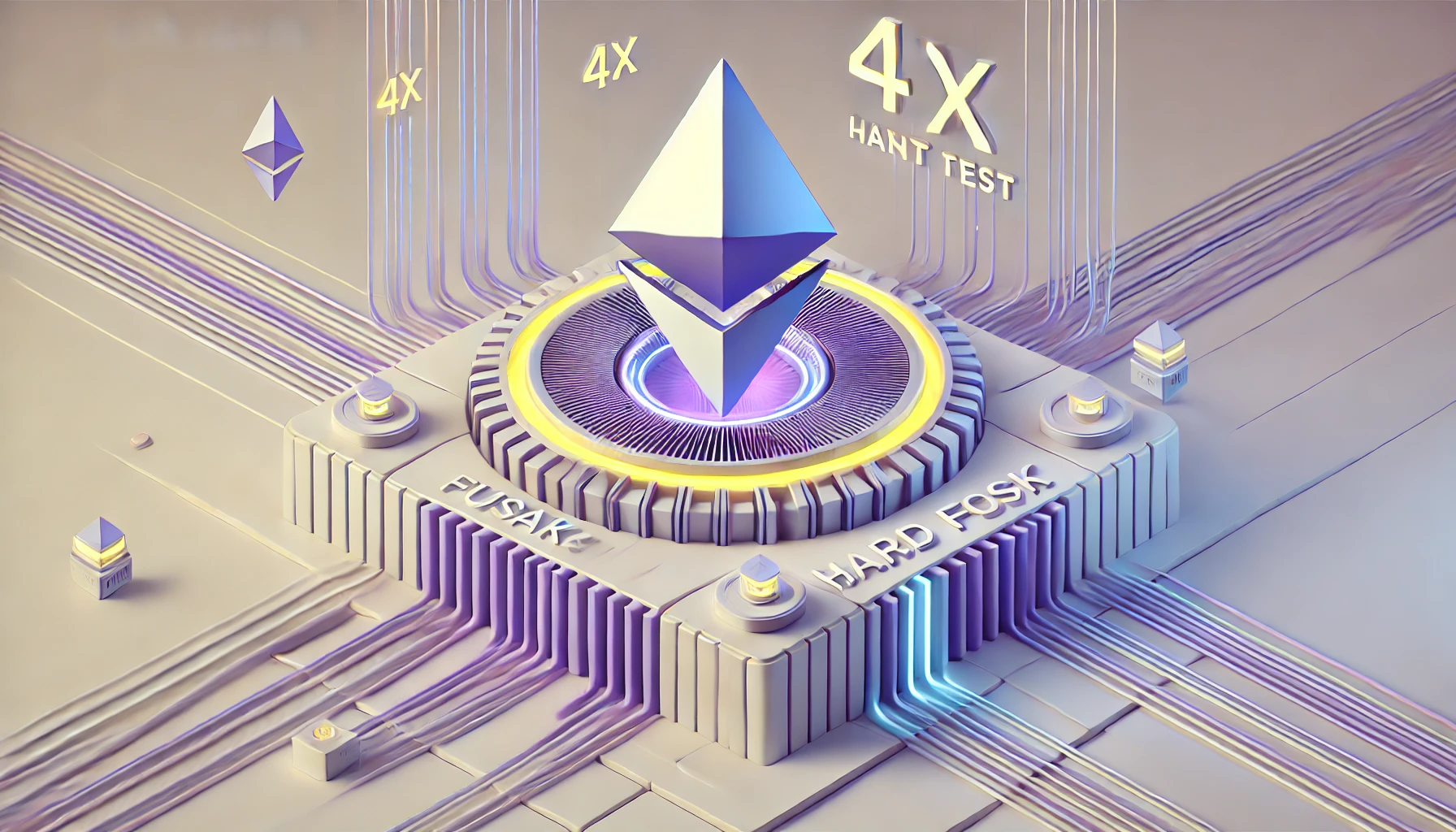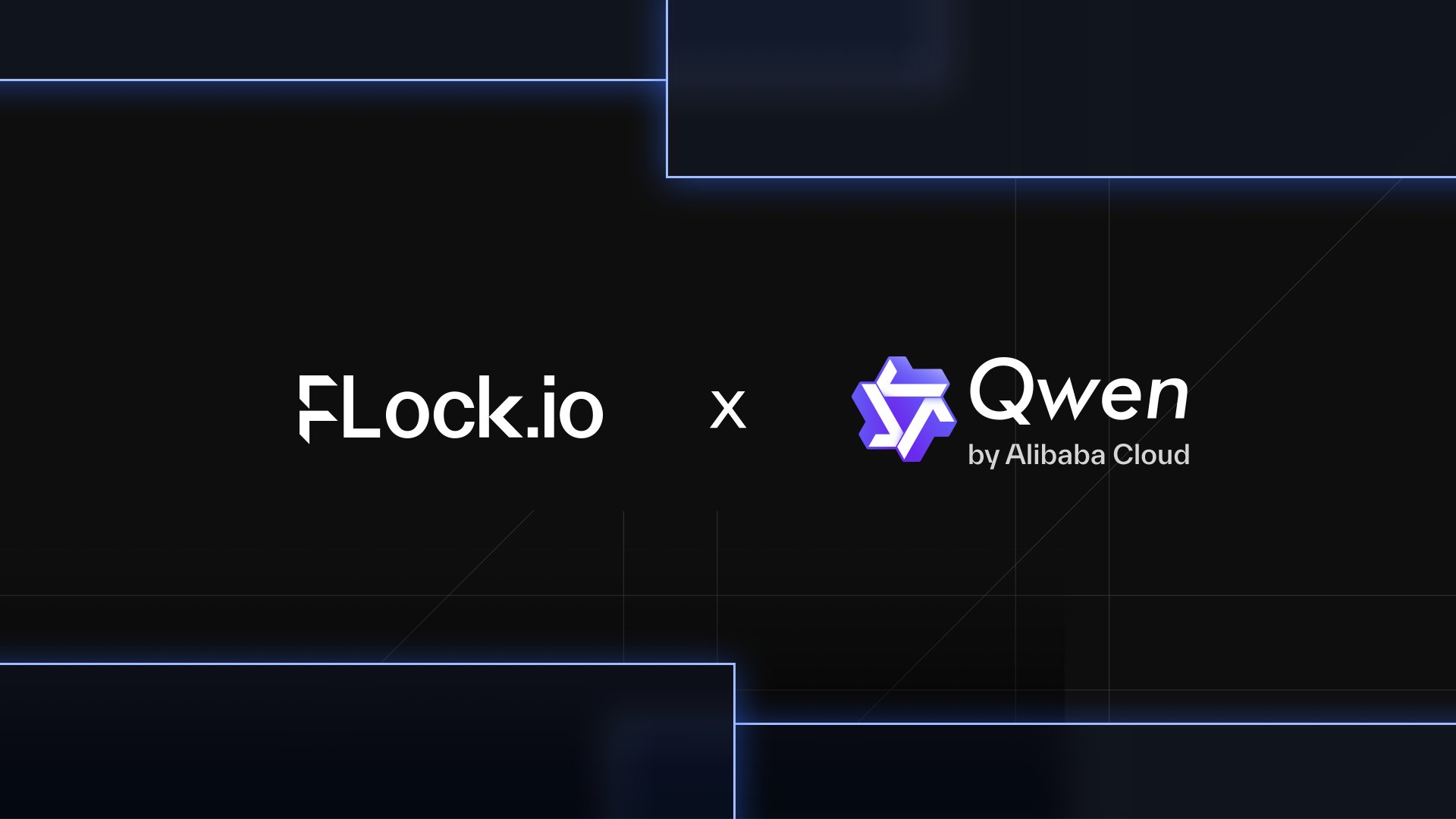Before you start this tutorial, remember that owning a decentralized wallet means being your own bank. If your credentials are stolen or lost, no one can help you recover your stolen assets. At that point, no central authority can reverse the transaction and return your funds. That said, managing your cryptocurrencies within a decentralized wallet requires certain precautions, which we’ll cover below.
A quick reminder: public and private keys
For those who don’t know, a decentralized wallet always consists of two parts:
The first is the public key. This is used to send and receive cryptocurrencies.
The second part is the private key. It must never be revealed to anyone, as it is used to access your wallet.
You can think of the public key as an e-mail address that can be shared, if you wish to receive documents for example. The private key is like a password giving direct access to your mailbox. Thus, the private key, which is qualified as strictly confidential, is a password that enables access to a cryptocurrency holder’s wallet.
The public key, on the other hand, enables the sender to specify the recipient. In practice, the public key can take the form of a sequence of numbers and letters, or a QR code. Since it enables cryptocurrencies to be sent and received, it is often regarded as the equivalent of the RIB or IBAN of conventional currencies. Now that you know all this, we can start the Tuto. And for those particularly interested in sending bitcoins to the MetaMask platform, we’ve prepared a guide explaining the subtleties you need to know.
Part 1: 13 steps to adding a token to MetaMask
Step 1
The first thing to do is to create a Binance account. If you already have an app on which you can buy cryptocurrencies, go straight to it.
Step 2
Once you have access to your account, make a deposit of money on Binance, through a wire transfer. Once your deposit has arrived, buy the token of your choice.
If you are on a platform other than Binance, carry out the same operation as above. In other words, deposit money to buy the token you wish to acquire.
Step 3
Once you’ve purchased your token, you’ll need to check which blockchain it’s based on. To do this, go to the coingeko website. This will take you to the following page:
How to add or remove a token on MetaMask
Click on the search bar in the top right-hand corner, as shown in the image below, and type in the name of your token. For example, let’s take the CHZ token from Chiliz.
How to add or remove a token on MetaMask
Step 4
Once you’ve entered your token’s name in the search bar, a small drop-down page will appear. You’ll be offered one or more tokens, depending on what you’ve entered.
In our example, the token we were looking for, in this case CHZ, is present. As you can see from the image below. Once the token you’re looking for is present in the drop-down page, click on it.
How to add or remove a token on MetaMask
Once you’ve clicked on your token, you’ll be taken to the next page.
How to add or remove a token on MetaMask
Now turn your gaze to the right and find the symbol below.
How to add or remove a token on MetaMask
The red-framed symbol, in the shape of a gray diamond, represents the Ethereum blockchain. This means that the CHZ token is backed by the Ethereum blockchain. This type of token is called ERC-20.
On the other hand, depending on the token you’ve chosen, the symbol you see above may be different. This variation may be explained by the fact that your token is indexed on a different blockchain, such as BSC, MATIC, TRON, SOL, AVAX and so on. It is therefore crucial to identify the blockchain on which your token is based. Why is this so important? You’ll soon understand.
Blockchain is a decentralized technology that enables transactions and data to be recorded immutably. Each blockchain operates independently and has its own specific features, protocols and functionalities.
When choosing a token, it’s essential to know which blockchain it’s built on. Each blockchain has its own ecosystem, rules and user community. By understanding the blockchain underlying your token, you can better grasp the implications and benefits of using it.
Step 5
Now that you know the blockchain on which your token is based, go to your MetaMask wallet. You should then be on the following page:
How to add or remove a token on MetaMask
Step 6
At the top right of the page, you’ll see a box that reads “Ethereum main network”. This box is framed in red in the image below. But what does this mean?
How to add or remove a token on MetaMask
A brief explanation is in order
This means that if you wish to deposit tokens, based on the Ethereum blockchain (token ERC-20), on your MetaMask wallet, you are currently on the right network to carry out your operation. Indeed, in the world of blockchain, when you want to make crypto or token transfers, it’s essential to be on the right network. The term network refers to the corresponding blockchain.
Let’s take an example. If you send tokens based on the BSC (Binance Smart Chain) blockchain to your MetaMask wallet, whose main network is Ethereum, your transfer will go up in smoke. Why? Because the BSC blockchain and the Ethereum blockchain are two distinct systems. They have nothing to do with each other.
This being the case, carrying out a transaction between these two blockchains is impossible. Hence the suppression of all transfers seeking to achieve the impossible. So, if you want to send tokens based on the BSC (Binance Smart Chain) blockchain, on your MetaMask wallet. Make sure you check which network your wallet is on. Otherwise, you’ll lose your money.
To set your MetaMask wallet to the network corresponding to your tokens, say BSC, simply click on the little arrow in the orange box to the right of “Ethereum main network”.
How to add or remove a token on MetaMask
A drop-down bar will appear, offering you several networks to choose from.
How to add or remove a token on MetaMask
If you can’t find your network, click on the “Add network” button in the orange box. You’ll then need to save the corresponding data to integrate it into your MetaMask wallet and use it as you wish.
How to add or remove a token on MetaMask
Step 7
Before you start depositing the tokens you’ve purchased, check that the network of your MetaMask wallet corresponds to the blockchain on which your tokens are indexed. Once this has been done, click on “Import tokens” at the bottom of the next page.
How to add or remove a token on MetaMask
You will then be taken to the page below.
How to add or remove a token on MetaMask
Step 8
Type the name of your token in the red search bar. Once found, click on the orange-framed “next” button.
How to add or remove a token on MetaMask
Step 8.5
If your token doesn’t appear, click on “Custom token”.
How to add or remove a token on MetaMask
You will then be taken to the page below.
How to add or remove a token on MetaMask
As you can see, you need to fill in the first box, framed in red, entitled “Token contract address”. To do this, go back to the coingeko site and retype the name of your token in the search bar. In simple terms, you’ll repeat steps 3 & 4.
Once you’re back on the page you see below, turn your gaze once more to the right. You’ll then find (framed in red) the address of the token contract requested by MetaMask.
How to add or remove a token on MetaMaskTo copy and paste the address, click on the yellow-framed symbol.
How to add or remove a token on MetaMask
Now go back to your MetaMask wallet and insert the address you’ve just copied into the corresponding box. The moment you insert the address, the other causes will fill in by themselves.
How to add or remove a token on MetaMask
After that, all you have to do is click on the blue “Add custom token” button. Once done, when you return to your wallet’s home page, your token will be officially integrated.
How to add or remove a token on MetaMask
Step 9
Now that your token is registered on your MetaMask wallet, click on the red box in the image below to copy and paste your public address.
How to add or remove a token on MetaMask
Step 10
Return to Binance and go to the page entitled “Withdraw cryptos”, which is shown below.
(Method of access: go to your spot wallet, select your token and click on “withdraw” )
How to add or withdraw a token on MetaMask
Again, if you’re not on Binance, go to your own platform and try the next steps. Although these are exclusively for Binance, you’re bound to find some similarities.
Step 11
In the “address” box, framed in red, paste the public address of your MetaMask wallet. This address has already been copied in step 8.
Step 12
Next, choose the network corresponding to the address indicated, by clicking on the icon in the yellow box. As a reminder, if your MetaMask wallet’s main network is Ethereum, the network you select will be Ethereum and not any other. In which case, you risk losing your money.
Be sure to take precautions, as the price of error is very high.
Step 13
Once you’ve filled in all the boxes, all that’s left is to initiate your transfer. After a while (depending on the blockchain), your tokens will have arrived on your MetaMask wallet.
Part 2: 9 steps to withdraw a token from MetaMask
Step 1
Go to your Binance account and head to the “crypto deposit” page, as shown below. Once you’re there, you’ll discover that you have two boxes to choose from.
Again, if you’re not on Binance, go to your own platform and try the next steps. Although these are exclusively for Binance, you’re bound to find some similarities.
Step 2
In the first box (framed in red), select the token you wish to deposit on Binance. To do this, start by clicking on the box in question.
After clicking, the page below will appear.
Click on the search bar (red box) and type in the name of your token. Once found, select it by clicking on it.
Step 3
Now click on the second box labelled “network” and select, as the name suggests, the network corresponding to your MetaMask wallet’s main network (Ethereum, BSC, etc). Once again, take care to select the right network.
Once you’ve done this, your deposit address, framed in red, will automatically appear.
Copy and paste it by clicking on the yellow-framed symbol and return to your MetaMask wallet.
Step 4
Once back on MetaMask, select the token you wish to remove from your wallet.
Clicking on it will take you to the next page.
Step 5
Click on the “Send” button, framed in red.
After clicking, you’ll be taken to the page below.
Step 6
In the box framed in red, paste the Binance deposit address you previously copied (step 3).
Step 7
Once you’ve copied your address, several pieces of information will appear.
Of particular interest is the amount you wish to send to Binance. This is the amount you’ll set in the red box.
However, if MetaMask ever writes “Insufficient funds for fuel”, as indicated below, this means that you don’t have enough tokens (in this case CHZ) to pay the transaction fees. Consequently, you’ll need to deposit enough tokens in your wallet to be able to withdraw it.
Once you’ve chosen the amount (and you have enough tokens to pay the transaction fees), click on the “next” button, framed in red.
Step 8
Next, a summary of your transaction will be displayed. Specifying the amount you wish to send and the transaction fees you will pay. If you’re happy with this, simply click on “confirm”.
Step 9
Now all you have to do is wait for your tokens to arrive in your Binance account.
(Waiting times vary from blockchain to blockchain).